
Using the Dualys ID Card Printer help videos.
Please click on the video below to view the how-to video guide.
If you have further questions, please contact us.
Dualys - How to install a ribbon
Take a new ribbon.
Open the printer cover then place it correctly inside the printer.
Close the printer cover. The ribbon automatically synchronises.
Dualys - How to load cards
Press on the sides of the card feeder and then lift it out of the printer.
Turn over the card feeder to access the bottom.
Drop the plate and insert the cards. Perform the operation as often as you like to obtain the required number of cards (feeder capacity: 100 maximum in 0.76 mm (30mil)).
If necessary, adjust the handle from right to left depending on the thickness of the cards used, from 0.25 to 1 mm.
Put the card feeder back in the printer. A CLICK indicates that the feeder is correctly fitted into the printer.
Dualys How to use the output hopper
Once the card is printed, it is delivered to a hopper located on the left on the printer. This hopper will collect all printed and encoded cards and can host up to 100 cards with a thickness of 0.76 mm.
The hopper must be in its lower position; rotate it until you hear a click.
The Cover open LED will keep blinking as long as the cover in not locked either in its open or in its closed position.
You have to fully rotate the hopper in order to use this feature.
Dualys - How to clean the printhead
Turn off the printer by pressing the push-button for a few seconds. The green light on the push button goes out.
Open the printer cover.
Use a new Evolis swab and press the middle of the pipe until it clicks, in order to release the cleaning product.
Gently rub the swab from left to right on the print head for a few seconds.
Close the printer cover. Wait two minutes for the cleaner to evaporate completely before using the printer again.
Switch on the printer by pressing the push-button for one second. The green light on the push button comes on.
Dualys - How to clean the cleaning rollers
Open the printer cover and remove the ribbon.
Remove the cleaning roller from the printer.
Take a new Evolis cleaning cloth.
Eliminate all dust by lightly rubbing the cloth on the surface of the roller.
When the roller is dry, put it back in the printer.
Then return the ribbon to its place in the printer and close the cover.
Dualys - How to clean the interior of the printer
When inside cleaning of the printer is necessary (every 1000 cards inserted) the cleaning light comes on.
With the printer turned on, open the cover.
Remove the ribbon and then close the cover.
Remove the card feeder from the printer
Take a new Evolis cleaning card.
Remove the cards in the feeder and insert the cleaning card.
Adjust the card thickness to the MAX position.
Then put the feeder back in the printer.
Press the push button on the control panel for a second. The cleaning starts.
The used cleaning card is ejected in the output hopper.
How to print a test card
Printing a test card gives certain technical information about your printer. We advise you to print it when the printer is put into service and to keep it at hand.
Make sure that a ribbon is installed in the printer and that a blank card is present in the feeder.
Turn off the printer by pressing the push-button for a few seconds. The green warning light goes out.
Press the push-button on the control panel once more.
Release the button as soon as the green light flashes.
The test card prints after a few seconds. The card gives you information such as the model and the serial number of the printer.
The printed test card is ejected in the output hopper.e.
Video support guide using Evolis Dualys card printer.
These videos are guides in the operation and maintenance of the Dualys membership card printers.
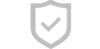
Secure Payments
This website uses an SSL certificate
to protect you while online
Cards We accept
We accept the above Credit Cards
including ZipPay

SHIPPING
Orders placed before 2pm EST
Business days are shipped
the same day.
Industry Experts
Plastic ID Card Printer Expertise
for small to large businesses
