
Zenius ID Card Printer - How to videos
Zenius Quick Installation Guide
This guide will enable you to quickly get started with your card printer when you run it for the first time.
Once you have unpacked the printer and its accessories from the box, open the feeder and remove the polystyrene packing piece by pulling it upwards and towards you. Close the feeder again.
Then connect the power cable to the power supply unit and plug the power cable connector into the printer.
Next, plug the end of the power cable into an earthed power socket.
The card printer is powered on: the control panel lights up showing the card printer is working properly.
To install the card printer driver, insert the ‘Drivers, software & documentations' CD into your computer and select the print driver menu. A program will guide you through the entire installation process for the driver.
NB: it is essential install the printer driver before connecting the printer to the computer via the USB cable.Once the machine has been installed on the computer, connect the USB cable to the computer and card printer.
Open the card printer cover and insert the ribbon.
If necessary, adjust the gauge lever from right to left depending on the thickness of the cards used, from 0.25 to 0.76mm.
Close the cover and press until a click is heard. The ribbon positions itself automatically.
Open the card feeder. Insert cards into the feeder (capacity: 50 cards maximum of thickness 0.76mm).
• Note that the cards are printed on the upper face.Close the feeder.
Run a print, the printed cards are delivered to the output hopper (capacity of the hopper: 20 cards maximum of thickness 0.76mm).
How to clean the Zenius Card printer
Passing the adhesive card repeatedly through the card printer cleans the cleaning roller. This removes any residual dust found on the front and back faces of the cards before they are introduced into the card printer.
Open the card printer cover.
Using the gauge, set the card thickness to the MAX position.
Remove the ribbon from the card printer if present.
Close the cover and check it has clicked shut.
Open the feeder and remove any cards present in the feeder.
Close the feeder.
Peel off the film from a new adhesive cleaning card supplied by Evolis Card Printer.
Double-click the control panel’s push button.
When the Card/ribbon LED on the control panel flashes, Insert the cleaning card in the manual feeder, adhesive face upwards. Cleaning starts.
The used adhesive card is ejected automatically by the manual feeder.
Put the ribbon back into the card printer, then place some blank cards in the feeder and adjust the gauge to the appropriate card thickness.
How to perform advanced Zenius printer clean
To carry out an in-depth clean of your card printer, we recommend you clean the card feed rollers in addition to carrying out a basic clean every 5 regular cleans.
Open the card printer cover.
Using the gauge, set the card thickness to the MAX position.
Remove the ribbon from the card printer if present.
Close the cover and check it has clicked shut.
Remove any cards present in the feeder.
Remove a new "T" shaped cleaning card provided by Evolis Card Printer from its sachet.
Double-click the control panel’s push-button.
When the Card/ribbon LED on the control panel flashes, Insert the "T" card into the opened feeder (not in the manual feeder). Cleaning starts.
Remove the "T" card and close the feeder.
Peel off the film from an adhesive cleaning card supplied by Evolis Card Printer.
Insert the cleaning card in the manual feeder, adhesive face upwards. Cleaning starts.
The used adhesive card is ejected automatically by the manual feeder.
Put the ribbon back into the card printer, then place some blank cards in the feeder and adjust the gauge to the appropriate card thickness.
Zenius - How to conduct regular clean of the print head
Please note that the print head is a delicate part of your card printer. To avoid any damage to it:
Disconnect the card printer before cleaning the print head.
Fully comply with the recommended cleaning cycles.
Always avoid the print head to be in contact with sharp or metallic objects.
Do not directly touch the print head surface with your fingers.
Please note that violating any of these recommendations could cause permanent damages to the print head.
Unplug the power cable to power off the card printer. The push-button switches off.
Open the card printer cover.
Use a swab supplied by Evolis Card Printer and press the centre of the tube until it clicks and releases the cleaning product.
Gently apply the swab onto the print head, moving it from left to right and for a few seconds. Close the cover.
Wait a couple of minutes before using the card printer until the cleaning product has fully evaporated.
Reconnect the power cable and power the card printer on. The push-button turns on.
Zenius - How to clean the dust filter
The dust filter is located above the print head fan. This filter can become fouled up over time and it is recommended to clean it once a year or every 10,000 cards depending on your working environment.
Open the card printer cover. Locate the dust filter.
Remove the filter by pulling it upwards and slide it out to release it completely.
Once the filter is removed from its slot, obtain a cleaning wipe supplied by Evolis Card Printer.
Clean the filter by rubbing the wipe either side of it.
To replace it, insert it in its slot (notch towards you) and lower it until you hear it click indicating it is correctly positioned.
Close the cover.
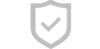
Secure Payments
This website uses an SSL certificate
to protect you while online
Cards We accept
We accept the above Credit Cards
including ZipPay

SHIPPING
Orders placed before 2pm EST
Business days are shipped
the same day.
Industry Experts
Plastic ID Card Printer Expertise
for small to large businesses
