
Using the Avansia ID Card Printer help videos.
Please click on the video below to view the how-to video guide.
If you have further questions, please contact us.
How to adjust Avansia Card thickness
The printer accepts card thickness of 0.76mm (30mil). However, depending on card thickness tolerance, it may be necessary to adjust it manually.
Open the top cover of the printer.
Open the card feeder and remove the cards if present. Close the card feeder.
Remove the card feeder from the printer.
Return the feeder and adjust the thickness of the cards used by moving the wheel from right to left.
Put back the feeder into the printer and put the cards back into the feeder.
Close the card feeder and close the top cover of the printer.
How to clean the Avansia Card printer
Press the MENU key from the control panel.
Press the down↓Key until [Cleaning] is displayed, then press the SET Key.
Then [Cool down...] is displayed, wait until the figure drops to 70 or lower. The figure indicates the temperature of the heat roller (in °C).
When [Remove Film] is displayed, open the printer front cover.
Remove the Transfer film and close the printer front cover.
When [Remove cards] is displayed, open the printer top cover.
Open the card feeder and remove the cards from the cassette.
When [Set Cleaning Crd] is displayed, take a cleaning card and remove the protection film at the back of the card.
Load the cleaning card in the feeding slot. Align the adhesive side of the cleaning card to the right.
Close the card feeder and the printer top cover.
When [SET:Start] is displayed, press the SET Key. The cleaning starts automatically.
When [Complete] is displayed, cleaning is completed and the cleaning card is ejected into the card ejection slot.
Put the Transfer film back into the printer and put the cards back into the feeder.
When [Push SET key] appears on the screen, press the SET Key.
Your printer is once again ready to use.
How to clean the Avansia printer head
Turn off the power and remove USB cable and power cable from the printer.
Open the front cover and remove the ink ribbon cartridge and Transfer film cartridge.
Take an Evolis swab and press the middle of the tube until the end of the swab is impregnated with alcohol.
Find the print head and gently rub the swab from left to right along the print head for a few seconds the heating element.
Wait 2 minutes until the alcohol is completely dry before putting the ink ribbon cartridge and Transfer film cartridge back into the printer and turning the power ON.
Your printer is once again ready to use.
How to install the transfer film in your Avansia Printer?
Open the front cover of the printer.
Remove the Transfer film cassette.
Push down the pin on the top of the Transfer film cassette.
Load Transfer film in the cassette. Insert the spool spindle into the feed side (grey) holder. Unwind and load onto the shaft. Finally insert the spool spindle into the winding side holder, inserting the bottom first.
Attach the pin on top of the Transfer film cassette.
Insert the Transfer film cassette into the printer until a “click†is heard.
Turn the wheel at right and take up the film slack.
Close the front cover of the printer.
Press the SET key when [Push SET Key] appears on the LCD.
Your printer is once again ready to use.
How to install Avansia colour ribbon
Open the front cover of the printer.
Remove the ink ribbon cassette.
Load new ink ribbon in the cassette. Insert the spool spindle into the feed site (purple) holder. Unwind and load into the shaft as shown. Finally, insert the spool spindle into the winding side holder, inserting the bottom first.
Insert the ink ribbon cassette until a click is heard.
Turn the wheel as shown and take up the ribbon slack.
Put the Evolis electronic key in the key holder.
Close the front cover of the printer.
Press the SET Key, when [Push SET Key] appears on the LCD.
Your printer is once again ready to use.
How to load cards into your Avansia printer
Open the top cover of the printer and open the card feeder.
Hold the card retainer lever with your fingers and pull it right out.
Insert the cards in the feeder, with the side to be printed facing to the left.
Return the card retainer.
Close the card feeder and then the top cover of the printer.
Press the SET key when [Push SET Key] appears on the LCD.
Your printer is once again ready to use.
How to service cleaning rollers in your Avansia printer
Turn off the power and open the front cover
Remove the cleaning tape cassette (blue part), hold the cleaning tape cassette handle, lift it and pull.
Remove the cleaning rollers (black part).
Wipe the rollers clean with a soft cloth fully moistened with water.
Wait 1 minute to make sure that the cleaning rollers are dry.
Load first the cleaning rollers (black part) and then the cleaning tape cassette (blue part).
Close the front cover and turn on the power.
Your printer is once again ready to use.
How to replace cleaning rollers in your Avansia printer
Open the top cover of the printer and open the card feeder.
Hold the card retainer lever with your fingers and pull it right out.
Insert the cards in the feeder, with the side to be printed facing to the left.
Return the card retainer.
Close the card feeder and then the top cover of the printer.
Press the SET key when [Push SET Key] appears on the LCD.
Your printer is once again ready to use.
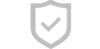
Secure Payments
This website uses an SSL certificate
to protect you while online
Cards We accept
We accept the above Credit Cards
including ZipPay

SHIPPING
Orders placed before 2pm EST
Business days are shipped
the same day.
Industry Experts
Plastic ID Card Printer Expertise
for small to large businesses
