
Using the Evolis Tattoo ID Card Printer videos.
Please click on the video below to view the how-to video guide.
If you have further questions, please contact us.
Tattoo - How to install a ribbon?
Before you install a printing ribbon, make sure that the printer driver is suitably configured.
Open the printer cover.
Take a new ribbon and insert it inside the printer, while making sure it is properly positioned.
Close the printer cover. The ribbon will, by default, synchronize itself to its correct position.
Tattoo - How to load cards
Tattoo printers accept cards with thicknesses from 0.25 to 0.76 mm, while adjustment for card thickness is performed automatically.
Press on both sides of the feeder and detach it from the printer by lifting it up and out.
Flip the feeder over to gain access to its lower part.
Depress the plate and insert the cards. Repeat this process until you have loaded the feeder with the required number of cards. Note that the feeder maximum capacity is of 100 cards maximum, for cards with a thickness of 0.76 mm.
Insert the feeder back into the printer. The feeder will be correctly positioned when you can actually hear a click on inserting it in the printer.
Tattoo - How to use the output hopper
You can choose from 2 different modes of collecting cards in this hopper:
First, an automated eject mode. In this case, you are advised to use the detachable hopper supplied with the printer.
Or a manual feeding mode. The card will be retrieved manually once it is personalized.
You can set how cards will be ejected from the Properties menu of the printer driver.
Tattoo - How to clean the print head
Please note that the print head is a delicate part of your printer. To avoid any damage to it:
Switch off the printer before cleaning the print head.
Fully comply with the recommended cleaning cycles.
Always avoid the print head to be in contact with sharp or metallic objects.
Do not directly touch the print head surface with your fingers.
Please note that violating any of these recommendations could cause permanent damages to the print head.
Unplug the power cable to power off the printer. The white push button switches off.
Open the printer cover.
Use a cotton swab supplied by Evolis and press the center of the tube until it clicks and releases the cleaning product.
Gently apply the cotton swab onto the print head, moving it from left to right and for a few seconds.
Close the cover. Wait a couple of minutes before using the printer until the cleaning product has fully evaporated.
Reconnect the power cable and power the printer on. The white push button switches on.
Tattoo - How to clean the cleaning rollers
You can expect these rollers to be dirty, as the result of doing their job efficiently.
Open the printer cover.
Remove the ribbon.
Locate the cleaning roller and remove it from its housing.
Use a cleaning wipe provided by Evolis.
Remove any dust by gently rubbing the wipe across the roller’s surface.
Once the roller is clean and dry, place it back in the printer and make sure it is in its appropriate position.
Then, set the ribbon back and close the printer cover.
Remove the printer feeder.
Clean the roller with the wipe by gently rubbing it.
Then, reattach the feeder to the printer and push it until it clicks in its slot.
The printer is now available.
Wait a couple of minutes before using the printer until the cleaning product has fully evaporated.
Tattoo - How to clean the interior of the printer
Cleaning the insides of the printer is required every 400 cards processed cards, when the cleaning LED alerts you.
Switch the printer on and open the cover.
Remove the ribbon, and then close the cover.
Press on both sides of the feeder and detach it from the printer by lifting it up and out.
Remove any card located in the feeder.
Use a new cleaning card provided by Evolis and place it in the feeder.
Press the control panel’s push button for one second.
The cleaning process will start.
As the card passes multiple times inside the printer, it cleans the card transport rollers, the cleaning rollers, and the print head as well.
The used card is then ejected to the output hopper.
Place back the ribbon in the printer and the cards in the feeder.
Card printing help and support how to video guides on how to use the Evolis Tattoo2 ID card printer.
Videos above show how to use and maintain the Evolis Tattoo 2 card printer. This is for legacy purpose only as the Tatttoo2 is no longer being made.
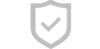
Secure Payments
This website uses an SSL certificate
to protect you while online
Cards We accept
We accept the above Credit Cards
including ZipPay

SHIPPING
Orders placed before 2pm EST
Business days are shipped
the same day.
Industry Experts
Plastic ID Card Printer Expertise
for small to large businesses
