
Using the Primacy ID Card Printer help videos.
Please click on the video below to view the how-to video guide.
If you have further questions, please contact us.
Primacy Printer quick start guide
This guide will enable you to quickly get started with your card printer when you run it for the first time.
Once you have unpacked the card printer and its accessories from the box, connect the power cable to the power supply unit and plug the power cable connector into the card printer.
Next, plug the end of the power cable into an earthed power socket.
The card printer is powered on: the control panel lights up showing the printer is working properly.
To install the card printer driver, insert the supplied Drivers, software & documentations CD into your computer and select the print driver menu. A program will guide you through the entire installation process for the driver.
NB: it is essential install the card printer driver before connecting the card printer to the computer via the USB cable.Once the machine has been installed on the computer, connect the USB cable to the computer and card printer.
Open the card printer cover and insert the ribbon.
Close the cover and press until a click is heard. The ribbon positions itself automatically.
Open the card feeder.
If necessary, adjust the gauge lever from right to left depending on the thickness of the cards used, from 0.25 to 1.25 mm (10 to 50mil).
Insert cards into the feeder (capacity: 100 cards maximum of thickness 0.76mm)
Note that the cards are printed on the upper face.Close the feeder.
Run a print, the printed cards are delivered to the output hopper (capacity of the hopper: 100 cards maximum of thickness 0.76mm). To remove the printed card, open the door of the output hopper.
How to perform a routine clean for the Primacy Card printer
Passing the adhesive card repeatedly through the card printer cleans the cleaning roller. This removes any residual dust found on the front and back faces of the cards before they are introduced into the card printer.
Open the card printer cover.
Remove the ribbon from the card printer if present.
Close the cover and check it has clicked shut.
Open the feeder.
Remove any cards present in the feeder.
Using the gauge, set the card thickness to the MAX position.
Peel off the film from a new adhesive cleaning card supplied by Evolis.
Double-click the control panel’s push-button.
When the Card/ribbon LED on the control panel flashes, Insert the cleaning card in the opened feeder, adhesive face upwards. Cleaning starts.
The used adhesive card is ejected automatically into the output hopper. Open it and remove the used adhesive card.
Put the ribbon back into the card printer, then place some blank cards in the feeder and adjust the gauge to the appropriate card thickness.
How to clean the Primacy printer head
Turn off the power and remove USB cable and power cable from the printer.
Open the front cover and remove the ink ribbon cartridge and Transfer film cartridge.
Take an Evolis swab and press the middle of the tube until the end of the swab is impregnated with alcohol.
Find the print head and gently rub the swab from left to right along the print head for a few seconds the heating element.
Wait 2 minutes until the alcohol is completely dry before putting the ink ribbon cartridge and Transfer film cartridge back into the printer and turning the power ON.
Your printer is once again ready to use.
How to perform an advance clean on the Primacy Card Printer?
To carry out an in-depth clean of your card printer, we recommend you clean the card feed rollers in addition to carrying out a basic clean every 5 regular cleans.
Open the card printer cover.
Remove the ribbon from the card printer if present.
Close the cover and check it has clicked shut.
Open the feeder.
Remove any cards present in the feeder.
Using the gauge, set the card thickness to the MAX position.
Remove a new "T" shaped cleaning card provided by Evolis Card Printer from its sachet.
Double-click the control panel’s push-button.
When the Card/ribbon LED on the control panel flashes, Insert the "T" card into the opened feeder. Cleaning starts.
Remove the "T" card
Peel off the film from an adhesive cleaning card supplied by Evolis Card Printer.
Insert the cleaning card in the opened feeder, adhesive face upwards. Cleaning starts.
The used adhesive card is ejected automatically into the output hopper. Open it and remove the used adhesive card.
Put the ribbon back into the card printer, then place some blank cards in the feeder and adjust the gauge to the appropriate card thickness. use.
How to clean the Primacy dust filter
The dust filter is located above the print head fan. This filter can become fouled up over time and it is recommended to clean it once a year or every 10,000 cards depending on your working environment.
Open the card printer cover. Locate the dust filter.
Remove the filter by pulling it upwards and slide it out to release it completely.
Once the filter is removed from its slot, obtain a cleaning wipe supplied by Evolis Card Printer.
Clean the filter by rubbing the wipe either side of it.
To replace it, insert it in its slot (notch towards you) and lower it until you hear it click indicating it is correctly positioned.
Close the cover.
How to activate the flip module on the Primacy Printer
Follow the procedure below:
Ensure a card is present in the card printer.
Press the push-button for four to five seconds until it turns off.
Press and hold down the push-button again. The indicator light on the push-button comes on.
Release the push-button once the indicator light flashes.
The test card is printed.
The printed card is ejected into the output hopper. To remove it, open the door of the output hopper.
The card printer is ready for two-sided printing.
Other helpful Videos for the Primacy Printer
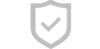
Secure Payments
This website uses an SSL certificate
to protect you while online
Cards We accept
We accept the above Credit Cards
including ZipPay

SHIPPING
Orders placed before 2pm EST
Business days are shipped
the same day.
Industry Experts
Plastic ID Card Printer Expertise
for small to large businesses
